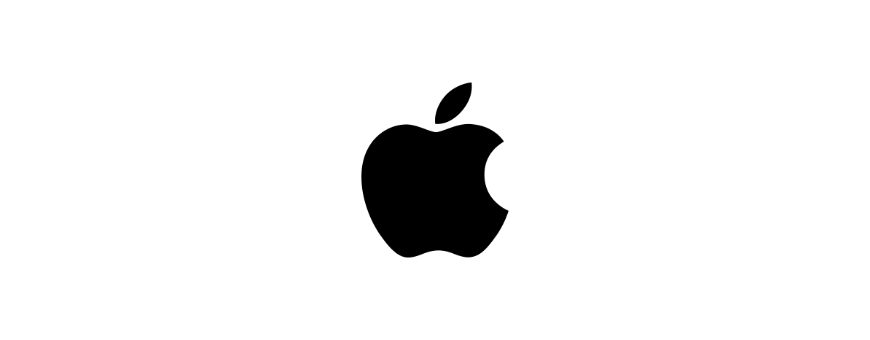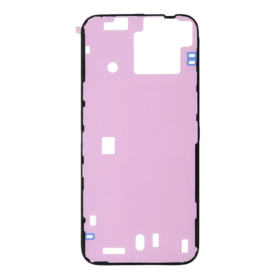144 In-stock
Key Features of Screen iPhone 16 Pro (LTPS) JK - COF - FHD1080p:
Advanced LTPS Technology: The iPhone 16 Pro screen utilizes Low-Temperature Polycrystalline Silicon (LTPS) technology, offering superior efficiency and higher pixel densities. This results in crisp, vibrant visuals with excellent color accuracy and finer detail representation.
Full HD 1080p Resolution: Experience stunning clarity and sharpness with the FHD1080p resolution. This screen provides excellent visual performance for gaming, streaming, and everyday use, delivering immersive, true-to-life visual experiences.
Chip-on-Film (COF) Assembly: The COF assembly ensures a slim, lightweight design while enhancing display reliability and reducing the overall form factor of the device. This cutting-edge integration contributes to a seamless, edge-to-edge viewing experience.
Enhanced Brightness and Contrast: The display offers high brightness levels and impressive contrast ratios. Whether in bright sunlight or dim environments, the screen adapts to provide the best possible visual experience, maintaining vibrant colors and deep blacks.
Wide Color Gamut and True Tone Technology: The screen supports a wide color gamut and True Tone technology, adjusting the white balance to match the surrounding light for consistent viewing comfort, protecting eyes from strain and enhancing color fidelity.
Durable and Scratch-Resistant: Designed with durability in mind, the iPhone 16 Pro screen is equipped with advanced coatings that provide resistance to scratches, smudges, and minor impacts, ensuring longevity and preserving clarity.
Responsive Touch Sensitivity: Enjoy ultra-responsive touch sensitivity, ideal for precision tasks and smooth, effortless navigation, enhancing overall user interaction and efficiency.
Environmentally Friendly Production: The manufacturing process of the screen is aligned with environmental standards, reducing ecological impact while maintaining top-tier performance and quality.